This post is about the Change PDF compression Type through Acrobat, SKOTechlearn will explain some tips about it, how to change PDF Compression Type in without effecting any DPI changes. But, first, we have to know the types of Compression in document. Important point is that Acrobat provide fast and easy execution process for Documents.
There are following list of PDF compression Types:
❖ CCITT G3/G4
❖ JPEG
❖ JPEG2000
❖ JBIG2
❖ ZIP
Step 1: Find PDF Page information:
First, We have to know that, what is the compression or Page info of PDF Page. So, for this process follow the steps:
1.
Open "Print Production" option from "Tools" menu of Acrobat and click on it.
2.
"Print Production" contains more options like: Acrobat Distiller, Output Preview, Preflight, Trap Presets etc.
3.
Click on "Preflight" option. A "Preflight" window will open.
4.
Go to "Profiles" and click on search icon button and find "Page Description" option and click on it.
5.
After that, find 'Page Objects' option from "Page Description". This option will explain all page related information.Change Compression of document without loosing Quality
Steps:
Open File In Acrobat ➤ Tools ➤ Print Production ➤ Preflight ➤ Click on Single Check Button ➤ Page Description ➤ Page Objects ➤ Results Tab ➤ Page Objects ➤ Expand "Page 1" ➤ Expand “Compression/encoding”
Note: CCITT will be apply on black and white image. You can not apply in color image.
Suppose, we have files and Its compression described as:-
Files: PAGE A, PAGE B, PAGE C , PAGE D.
Compression Type : "ZIP/ Flate compression (FlateDecode)"
Step 2: Change Compression through PDF Optimizer:
1.
First, create new action for multiple file process. For it go to Action creation for change property.
2.
In Create New Action window, go to "Output Options" window. Find "PDF Optimizer" and check it and click on "Settings..." button as shown bellow.
3.
When pressing on "Settings..." button, a window "PDF Optimizer" will open.
4.
In this window you have to modify only image settings. There is no need to change any other settings. The "Image Settings" Tab contain 3 types of settings.
❍ Color Images
❍ Grayscale Images
❍ Monochrome Images
Apply changes in given 3 settings.
Note: there is a "Optimize images only if there is reduction in size." check box. Remove check on it. Because if there is check on it, this will not apply on that files which are already compressed.
5.
After that press "OK" button. This process will present input box for save settings. In this input box, type your setting name and save it like "Compression_Type". |
| Compression type Setting |
Step 3: Path Selection and Save Action Process:
6.
After Optimization setting, select file path(Source and Output) and Save your created Action. you can input you action name cording to yourself, we will save as "Change_Compression_Type".Compression of document with loosing Quality
 |
| Path selection and save action |
Step 4: Find and Execute Action:
Now, its time to execute created action.
7.
find it on "Edit Action" window. When you find action name, select it then click on "Run" Button.
8.
A process window will appear. click on "Next" button for execution of action.This will present action execution process, it will show the step by step execution of files.
9.
When action perform process bar will complete its execution, then it will show a message box. Press "Close" button.  |
| Execute Action |
The action execution process has been completed successfully.
Easily check or find the Resolution of PDF Document easy tech tips
Step 5: Compression Output:
Now, come to output location and check if files are in that compression types or not. For checking compression of files, the following image will present the difference of source and output files compression type.Easily check or find the Resolution of PDF Document easy tech tips
 |
| Output Difference |
There are the differences of both files before and after execution.
As you can see, before execution file contain "ZIP/ Flate" compression type. And after execution of action, the compression type has been changed with in "JPEG".
Now, you have to learn the steps to change Compression Type of PDF or Change PDF Compression Easily through Acrobat.
Simple way to Multiple Document Tag Process
As you can see, before execution file contain "ZIP/ Flate" compression type. And after execution of action, the compression type has been changed with in "JPEG".
Now, you have to learn the steps to change Compression Type of PDF or Change PDF Compression Easily through Acrobat.
Simple way to Multiple Document Tag Process

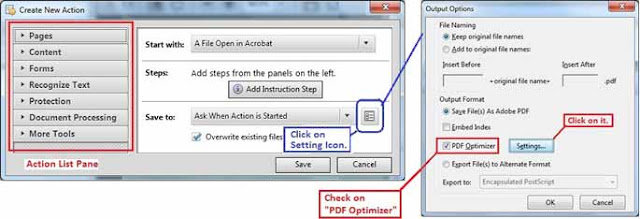








0 comments: