Here we learn How to use ScrolledText in Tkinter or how can we Set Scrollbar in Textbox in Python Tkinter or How to use Tkinter ScrollBar in Python?
So, Lets learn Following Point wise steps.
When you are start programming in python, you will find very useful widget, as you know Scrollbar Widget in tkinter, you can use it in many widgets.
Output:
So, Lets learn Following Point wise steps.
- Learn about Tkinter ScrollBar in Python
- Change Tkinter ScrollBar Color and Style
- How to Set ScrollBar in Textbox in Python Tkinter
(1). Learn About Tkinter ScrollBar in Python :
In Python you can find that, you can use scrollbar in vertical and horizontal way.Vertical ScrollBar in Tkinter:
This will scroll the details or information of a widget from up to down. You can scroll down or return to scroll up for getting information given inside a widget.Horizontal ScrollBar in Tkinter:
This will scroll the details of information of a widget from left to right. You can scroll left or return to right to get information given inside that particular widget.
(2). Change Tkinter ScrollBar Color and Style :
For styling scrollbar, we use “ttk.Style ()”. Using Style will change the Background, DarkColor, LightColor, ArrowColor, TroughColor etc. Example is given bellow:Note: For using style, you have to use ttk.Scrollbar in your application.
Syntax:
style = ttk.Style() #Set Style style.configure('SetStyleName', background='Set Color', troughcolor='Set Color', arrowcolor='Set Color', highlightcolor='Set Color') Vsrl.configure(style = 'SetStyleName')
Example:
from tkinter import * from tkinter import ttk SKForm = Tk() SKForm.title('Tkinter Scroll TextBox') Vsrl = ttk.Scrollbar(SKForm) Vsrl.pack(side = RIGHT, fill = Y) #Create Style For ScrollBar style = ttk.Style() #Set Style For ScrollBar style.configure('TScrollbar', background='#E66565', troughcolor='#E0F5DA', arrowcolor='#65E6A9', highlightcolor='#E0F5DA') Vsrl.configure(style = 'TScrollbar') MyTkTextBox = Text(SKForm, yscrollcommand = Vsrl.set) MyTkTextBox.config(wrap = NONE, width = 22, height = 12) #Add Record in TextBox in Tkinter for ist in range(16): MyTkTextBox.insert(END, str(ist) + " = Set Horizontal and Vertical Scroll Bar in TextBox"+ "\n") MyTkTextBox.pack(side = TOP, fill = "both", expand = True) Vsrl.config(command = MyTkTextBox.yview) SKForm.mainloop()
Add Text in TextBox in Tkinter
Output:
(3). How to Set ScrollBar in Textbox in Python Tkinter :
If you want to set Scroll Bar in Text in Tkinter. Here we will write some sentences or multi-line text in TextBox in Tkinter. And want to scroll then we use following code for scrolling.Set Vertical ScrollBar in TextBox in Tkinter:
from tkinter import * SKForm = Tk() SKForm.title('Vertical Scroll TextBox') Vsrl = Scrollbar(SKForm) Vsrl.pack(side = RIGHT, fill = Y) MyTkTextBox = Text(SKForm, yscrollcommand = Vsrl.set) MyTkTextBox.config(wrap = NONE, width = 22, height = 12) for ist in range(16): MyTkTextBox.insert(END, str(ist) +" = Set Vertical Scroll Bar in TextBox"+ "\n") MyTkTextBox.pack(side=TOP, fill="both", expand=True) # Set Vertical Scroll Bar to configure Text Y View Vsrl.config(command = MyTkTextBox.yview) SKForm.mainloop()
Now, you will get the given output.
Using ScrolledText in Tkinter for Vertical Scrolling:
When you will use ScrolledText Widget in Tkinter, there is no need for add extra Scroll widget in Tkinter for Vertical Scrolling. ScrolledText Widget has inbuilt Vertical Scrollbar as describe in bellow python code:
from tkinter import * from tkinter.scrolledtext import ScrolledText SKForm = Tk() SKForm.title('ScrolledText in Tkinter') skt = ScrolledText(SKForm) skt.config(width = 39, height = 6) #Add Text in ScrolledText in Tkinter for ist in range(8): skt.insert(END, str(ist) +" = Using ScrolledText Widget Scroll "+ "\n") skt.pack() SKForm.mainloop()
Now, let’s see the output:
(c) Set Vertical and Horizontal ScrollBar in TextBox in Tkinter:
Here we use Both Vertical and Horizontal ScrollBar in Text widget in Tkinter. Or here we set ScrollBar Orientation in Tkinter.
Horizontal ScrollBar in Text in Tkinter
Example:
from tkinter import * SKForm = Tk() SKForm.title('Tkinter Scroll TextBox') #Create Horizontal ScrollBar in Tkinter Hsrl = Scrollbar(SKForm, orient = 'horizontal') Hsrl.pack(side = BOTTOM, fill = X) #Create Vertical ScrollBar in Tkinter Vsrl = Scrollbar(SKForm) Vsrl.pack(side = RIGHT, fill = Y) #Create TextBox and Set Scroll Bar MyTkTextBox = Text(SKForm, xscrollcommand = Hsrl.set, yscrollcommand = Vsrl.set) MyTkTextBox.config(wrap = NONE, width = 22, height = 12) for ist in range(16): MyTkTextBox.insert(END, str(ist) +" = Set Horizontal and Vertical Scroll Bar in TextBox"+ "\n") #Set TextBox widget to Form at top MyTkTextBox.pack(side=TOP, fill="both", expand=True) # Set Horizontal Scroll Bar to configure Textox X View Hsrl.config(command = MyTkTextBox.xview) # Set Vertical Scroll Bar to configure Textox Y View Vsrl.config(command = MyTkTextBox.yview) SKForm.mainloop()
Output:
After running application, this will show above given output, you can easily scroll your Textbox content left to right or Up and down.
So, this way SKOTechLearn describe the way to use ScrollBar in Tkinter Python or you can set ScrollBar in Text Widget in Tkinter.

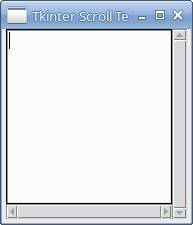












0 comments: