In this post, SKOTechlearn will describe the step by step process for Searching Files through Code in VB.Net for developers, If you want to develop an application which can Search all Files from Folders or Directories in VB.Net through String. We can list all files which contain that string which we use for find files from existing folder or directories or from all folders and Sub-folders.
Change ProgressBar Color and Change Look in Different Way in VB.Net
Change ProgressBar Color and Change Look in Different Way in VB.Net
So here, we will proceed with following process.
- Search files from particular given path
- Search files from dynamic given path
These two points describe static or dynamic way to Search Files from Folders in VB.Net.
Which types of controls, we need for File Search?
For simple understanding purpose, we drag a TextBox, ListBox and a Command Button. Through these controls, we proceed for further process.
TextBox: For Input Path.
ListBox: For Search Files' Result.
Command Button: For Searching Activity.
TextBox: For Input Path.
ListBox: For Search Files' Result.
Command Button: For Searching Activity.
Let’s start with simple learning tips with SKOTechlearn.
1. Search files from particular given path in Vb.Net:
Suppose you want to find those files which contains particular character or String. And want to describe a fix path with folders and subfolders. But first, take a look of controls adjustment for finding and listing.
How can we define File's Pattern in Vb.net?
How can we define File's Pattern in Vb.net?
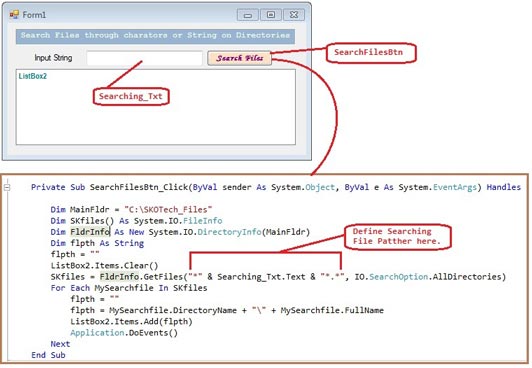 |
| Button with Code |
List all Search Files From Directories or Sub- Directories in VB.Net.
Then write following code inside Command button:
Private Sub SearchFilesBtn_Click(ByVal sender As System.Object, ByVal e As System.EventArgs) Handles SearchFilesBtn.Click Dim MainFldr = "C:\SKOTech_Files" Dim SKfiles() As System.IO.FileInfo Dim FldrInfo As New System.IO.DirectoryInfo(MainFldr) Dim flpth As String flpth = "" ListBox2.Items.Clear() SKfiles = FldrInfo.GetFiles("*" & Searching_Txt.Text & "*.*", IO.SearchOption.AllDirectories) For Each MySearchfile In SKfiles flpth = "" flpth = MySearchfile.DirectoryName + "\" + MySearchfile.Name ListBox2.Items.Add(flpth) Application.DoEvents() Next End Sub
After complete coding, run the application. Input searching value inside “Searching_Txt” textbox. And press “Search Files” button. You will find you searching value’s containing files will show in “ListBox2” like following.
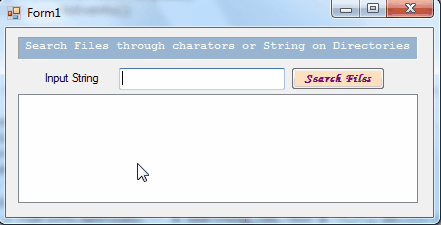
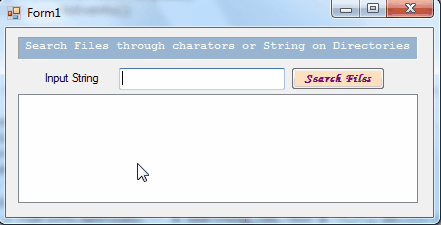
Batch process to Create Folder and Copy Files in Specific Created Folders
2. Search files from dynamic given path in Vb.Net:
In this process, we have to need another input box like Textbox for browse path dynamic process. So first we have to write code for Folder browse path.➤ First Go to Toolbox and find “FolderBrowserDialog” control.
➤ Second drag this control to Form.
➤ Then write code inside “Browse..” button which you add for browse directory like following.
Browse Folder Code:
Private Sub BrowsePath_Btn_Click(ByVal sender As System.Object, ByVal e As System.EventArgs) Handles BrowsePath_Btn.Click If (FolderBrowserDlg1.ShowDialog() = DialogResult.OK) Then BrowsePath_Txt.Text = FolderBrowserDlg1.SelectedPath End If End Sub
After that come to “Search Files” Button and make some changes of code inside its “Click events” which describe just starting of this post. Now take a look of this process code:
Private Sub SearchFilesBtn_Click(ByVal sender As System.Object, ByVal e As System.EventArgs) Handles SearchFilesBtn.Click If Directory.Exists(BrowsePath_Txt.Text) Then 'put condition if Browse Path is not Blank or is not exist Dim MainFldr = BrowsePath_Txt.Text 'Show dynamic given path for search Dim SKfiles() As System.IO.FileInfo Dim FldrInfo As New System.IO.DirectoryInfo(MainFldr) Dim flpth As String flpth = "" ListBox2.Items.Clear() On Error GoTo notfound SKfiles = FldrInfo.GetFiles("*" & Searching_Txt.Text & "*.*", IO.SearchOption.AllDirectories) For Each MySearchfile In SKfiles flpth = "" flpth = MySearchfile.DirectoryName + "\" + MySearchfile.Name ListBox2.Items.Add(flpth) Application.DoEvents() Next notfound: Else MsgBox("Directory does not exist", vbExclamation) End If End Sub
Just copy this code and paste it on your application’s control.
Note: If you do not change control’s ID according to given description, then change controls id Name from this code same as you mention on your Form.
How to Fix Google Chrome Not Loading?
Now, run application, and search whatever your files you want to find from particular directory or directories.
 |
| Dynamic Find Files |
So, there is the way to Search files from folders or directories through string in vb.net by SKOTechLearn Tips.
WebPage Design in ASP.Net with Image Guide Step by Step
WebPage Design in ASP.Net with Image Guide Step by Step









0 comments: