- Using Pyodbc in MYSQL Connection
- Using mysql.connector for MYSQL Connection
- Using pymysql for MYSQL Connection
(1). Using Pyodbc in MYSQL Connection :
For using pyodbc, you have to install pyodbc through pip. Now, lets know the following connection string of pyodbc.pyodbc.connect("DRIVER={Driver_Name}; User=Server_User; Password=server_Password; Server=localhost/server IP; Database=DatabaseName;")
So, Write following code to show database table’s record in following way:
import pyodbc mysqlcn = pyodbc.connect("DRIVER={MySQL ODBC 8.0 ANSI Driver}; User=sko; Password=xxxxxx; Server=xxx.xxx.xxx.xx; Database=mydatabase; ") dbcursor = mysqlcn.cursor() dbcursor.execute("SELECT * FROM TestTable") myfield = dbcursor.fetchone() # Loop to fetch one by one data. while myfield: # Print partuculat column data from table print (myfield[0]) myfield = dbcursor.fetchone() #Now Close cursor and connection dbcursor.close() mysqlcn.close()
In this code we use “MySQL ODBC 8.0 ANSI Driver” in pyodbc.
This will show following output:
Show MySQL Data in Listbox in Python
If you want to show data or you can use MYSQL Select Query in Python to show data in Listbox then following code will be help in you coding.
Show Database Record in Listbox:
import tkinter as mytk from tkinter import * import pyodbc MytkForm = mytk.Tk()
MytkForm.title('MySQL with pyodbc') MytkForm.geometry("250x100") # Create Listbox MyTklist = mytk.Listbox(MytkForm)
#Clear Listbox MyTklist.delete(0,END) mysqlcn = pyodbc.connect("DRIVER={MySQL ODBC 8.0 ANSI Driver}; User=sko; Password=xxxxxx; Server=xxx.xxx.xxx.xx; Database=mydatabase;") dbcursor = mysqlcn.cursor() #MySQL Select Query in Python dbcursor.execute("SELECT * FROM TestTable") myfield = dbcursor.fetchone() while myfield: # Add Field data in Listbox MyTklist.insert(END,myfield[0]) myfield = dbcursor.fetchone() dbcursor.close() mysqlcn.close() MyTklist.pack() MytkForm.mainloop()
OUTPUT:
(2). Using mysql.connector for MYSQL Connection
In this point we will learn how to use mysql.connector for database connection and also learn how to List MYSQL data through column name in python.Mysql.connector ConnectionString in Python
mysql.connector.connect(host="XXX.XXX.XXX.XX", user="Database_User", password="Database_Password", database="DatabaseName")
Now Lets, see how to show data?
import mysql.connector #ConnectionString mydb = mysql.connector.connect(host="XXX.XXX.XXX.XX", user="sko", password="mypassword", database="mydatabase") mycursor = mydb.cursor() mycursor.execute("SELECT * FROM TestTable") myresult = mycursor.fetchall() for mycol in myresult: # Get Second Column's row List print(mycol[1]) mydb.close() mycursor.close()
OUTPUT:
In this given output, you can see, we show only second column data through “mycol[1]” this code.
MySQL Column Value show through Column Name in Python in Listbox:
As you saw before, we are showing data through Column Number, but if we have more columns and want to show particular column value then we have to determine Column Name.
So, through following way you can use to show column value through Column Name.
You have to add following code in cursor method.
mycursor = mydb.cursor(dictionary=True)
Lets see with full details:
import mysql.connector import tkinter as mytk from tkinter import * MytkForm2 = mytk.Tk()
MytkForm2.title('MySQL with mysql.connector') MytkForm2.geometry("270x120") MyListData= mytk.Listbox(MytkForm2)
mydb = mysql.connector.connect(host="XXX.XXX.XXX.XX", user="sko", password="mypassword", database="mydatabase") #Fetch Particular Column Value through Column name with using dictionary mycursor = mydb.cursor(dictionary=True) mycursor.execute("SELECT * FROM TestTable") myresult = mycursor.fetchall() for MyColName in myresult: MyListData.insert(END, MyColName ["MyDetails"]) mydb.close() mycursor.close() MyListData.pack() MytkForm2.mainloop()
Now, This will Show output according to Column Name.
(3). Using Pymysql for MYSQL Connection
You can use another connector in python that's call pymysql. First you have to install pymysql. After that you have to use following connection string.pymysql.connect(host="XXX.XXX.XXX.XX", user="MySQLUsername", password="MYSQLPassword", database="MYSQLDatabase")
Then write following code to show data in Python.
import pymysql # database connectionstring connmysql = pymysql.connect(host="XXX.XXX.XXX.XX", user="sko", password="mypassword", database="mydatabase") cursordb = connmysql.cursor() # execute your query through execute(). cursordb.execute("SELECT * FROM TestTable") # get all row through fetchall(). data = cursordb.fetchall() for colnm in data: print(colnm[0]) # close connection connmysql.close()
OUTPUT:
Conclusion: You can use any one of these method. You will find some performance differences. But you will find exact result using any connector in python.
So, this way you can Connect MYSQL in Python with step by step process.

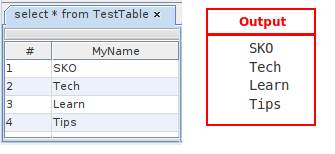
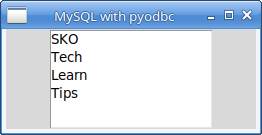











Awesome tutorial! Thank you
ReplyDelete