In this post, SKOTechLearn will describe that how to Show data in Chart or graph in VB6.0. You can display data manually at run time or through database in Chart. We will describe the following process to display record or value in this control. Let’s take a look of following Process.
- Show Value from Textbox to Chart Control
- Show data from MS-Access Database to Chart Control
- Show data from Listview or MSHFlexGrid to Chart Control
So, We start this process with above given point.
(1) Show Value from Textbox to Chart Control:
If you want to display value from text box to chart graph, you have to drag some text box to you form. Whenever we want to change the value of any TextBoxes, the graph will automatically update in run time.
Learn Chart design with special features in VB6.0
Learn Chart design with special features in VB6.0
Suppose we drag some controls and change its name like bellow.
| Control | Name |
| MSChart1 | MyChart1 |
| Text1 | TxtVal1 |
| Text2 | TxtVal2 |
| Text3 | TxtVal3 |
| Text4 | TxtVal4 |
| Command1 | Databtn1 |
Private Sub Databtn1_Click() ReDim grpdtarr(1 To 4) With MyChart1 .Legend.Location.Visible = True 'arrprices describes every plot value grpdtarr(1) = Val(TxtVal1.Text) grpdtarr(2) = Val(TxtVal2.Text) grpdtarr(3) = Val(TxtVal3.Text) grpdtarr(4) = Val(TxtVal4.Text) 'SeriesCollection describes plot's series description .Plot.SeriesCollection(1).LegendText = "Text Value1: " & TxtVal1.Text .Plot.SeriesCollection(2).LegendText = "Text Value2: " & TxtVal2.Text .Plot.SeriesCollection(3).LegendText = "Text Value3: " & TxtVal3.Text .Plot.SeriesCollection(4).LegendText = "Text Value4: " & TxtVal4.Text .TitleText = "My Graph" 'array add record to chart .ChartData = grpdtarr End With End SubNow, let’s take a look of output during run time such as bellow image.
 |
| Text value in Graph Plot |
The above given figure present the output of change graph Plot through Textbox value change in VB6.0.
(2) Show data from MS-Access Database to Chart Control:
In this time mainly Chart control uses to display record from database. Now we create DB in MS-Access.Design DB through following process:
| DB Name: | ChartDB | ||
| Table Name: | Graph_Tbl | ||
| Field Name With Record: | |||
| Srn | Pr_Details | Pr_Phone | Tot_Cost |
| 1 | ABFCD | 002220011111 | 130 |
| 2 | NLMPO | 001332224333 | 1550 |
| 3 | SKOJH | 114444220000 | 590 |
| 4 | RJPQS | 115699990080 | 270 |
Suppose we connect “Tot_Cost” records in graph. So First we have to connect DB with this control.
So, the following code will describe the connection and DB record presentation on Graph Plot.
Here we will drag command button and change its name with “DBDataShow_Btn” and write code in its Click() event as described bellow.
Private Sub DBDataShow_Btn_Click() Public cnnct As New ADODB.Connection cnnct.Open "Provider=Microsoft.Jet.OLEDB.4.0;Data Source=C:\ChartDB.mdb;Persist Security Info=False" Dim tot1 As Long tot1 = 0 Dim rscnt As New ADODB.Recordset rscnt.Open "SELECT Count(Srn) AS CountOfSrn FROM Graph_Tbl;", cnnct, adOpenKeyset, adLockOptimistic tot1 = rscnt!CountOfSrn rscnt.Close ReDim grpdtarr1(1 To tot1) Dim i As Double i = 1 MyChart1.Legend.Location.Visible = True Dim rcd As New ADODB.Recordset rcd.Open "Select * from Graph_Tbl;", cnnct, adOpenKeyset, adLockOptimistic While Not rcd.EOF grpdtarr1(i) = Val(rcd!Tot_Cost) MyChart1.Plot.SeriesCollection(i).LegendText = rcd!Pr_Details & " (" & Val(rcd!Tot_Cost) & ")" i = i + 1 rcd.MoveNext Wend rcd.Close MyChart1.TitleText = "Cost Details" MyChart1.ChartData = grpdtarr1 cnnct. Close End Sub
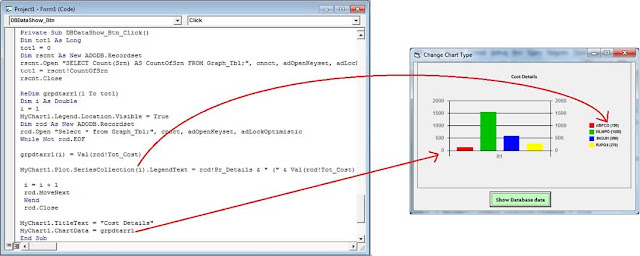 |
| Database record in Graph Plot |
(3) Show data from Listview or MSHFlexGrid to Chart Control:
For this process, we have to add Listview component and add MSHFlexgrid component to ToolBox. First of all you have to add some record in Listview or MSHFlexGrid Table.
(a) Show data from ListView to Chart Control
Suppose, we contain a Listview record with column name (KNO, D_NM, Percent). And Every column contain some records. We will drag a command button with Name “LSTShowDT_Btn”. Now, we will write code in its Click() event for display Listview record in graph.
Private Sub LSTShowDT_Btn_Click() ReDim Lstgprarr(1 To ListView1.ListItems.Count) With MyChart1 .Legend.Location.Visible = True Lstgprarr(1) = Val(ListView1.ListItems(1).ListSubItems(2).Text) Lstgprarr(2) = Val(ListView1.ListItems(2).ListSubItems(2).Text) Lstgprarr(3) = Val(ListView1.ListItems(3).ListSubItems(2).Text) .Plot.SeriesCollection(1).LegendText = "KNO: " & ListView1.ListItems(1).ListSubItems(2).Text .Plot.SeriesCollection(2).LegendText = "D_NM: " & ListView1.ListItems(2).ListSubItems(2).Text .Plot.SeriesCollection(3).LegendText = "Percent: " & ListView1.ListItems(3).ListSubItems(2).Text .TitleText = "My Graph" 'array add record to chart .ChartData = Lstgprarr End With End SubWhen you run application, and press on “LSTShowDT_Btn” button. You will find that all records from Listview will be present in Graph Plot such as given bellow figure.
 |
| Listview record in Graph Plot |
(b) Show data from MSHFlexGrid to Chart Control
Suppose, MSHFlexGrid containing some column header with records such as (KNO, PNM, P_Price). Like Listview, you have to add some record in MSHFlexGrid. Suppose, we add 4 records in MSHFlexGrid.
Note: MSHFlexGrid and ListView code process is totally different. Both have its own process to get or display record.
Now, we drag a Command Button with change Name “MSHFShowDT_Btn”. Write code in its Click() event such as bellow:
Private Sub MSHFShowDT_Btn_Click() ReDim Flxgrparr(1 To MSHFlexGrid1.Rows - 2) With MyChart1 .Legend.Location.Visible = True 'arrprices describes every plot value Flxgrparr(1) = Val(MSHFlexGrid1.TextMatrix(1, 2)) Flxgrparr(2) = Val(MSHFlexGrid1.TextMatrix(2, 2)) Flxgrparr(3) = Val(MSHFlexGrid1.TextMatrix(3, 2)) Flxgrparr(4) = Val(MSHFlexGrid1.TextMatrix(4, 2)) 'SeriesCollection describes plot's series description .Plot.SeriesCollection(1).LegendText = MSHFlexGrid1.TextMatrix(1, 1) & " : " & MSHFlexGrid1.TextMatrix(1, 2) .Plot.SeriesCollection(2).LegendText = MSHFlexGrid1.TextMatrix(2, 1) & " : " & MSHFlexGrid1.TextMatrix(2, 2) .Plot.SeriesCollection(3).LegendText = MSHFlexGrid1.TextMatrix(3, 1) & " : " & MSHFlexGrid1.TextMatrix(3, 2) .Plot.SeriesCollection(4).LegendText = MSHFlexGrid1.TextMatrix(4, 1) & " : " & MSHFlexGrid1.TextMatrix(4, 2) .TitleText = "My Graph" 'array add record to chart .ChartData = Flxgrparr End With End SubLet’s take a look of output during run time of application in bellow figure.
 |
| MSHFlexGrid record in Graph Plot |
So, you can easily display records in Chart control through Textbox, ListView and MSHFlexGrid. There is some more way to display records through Listbox, SQL DB, Oracle, Excel etc.
Get DB record in MSHFlexGrid with easy tips
Get DB record in MSHFlexGrid with easy tips
If you will understand these steps, you can put your logical point of view to design this type of application.
Now, you can try to learn How to Show Data in Chart Control or Graph in VB6.0 easy tips with SKOTechLearn.









0 comments: